Introducing a New, Efficient Way to Add Leads into Sequences
We're excited to announce a significant enhancement to our lead management system, aimed at improving your sales efficiency and effectiveness. This update revolutionizes how you add and manage leads, providing more control and better insights.
What’s New?
Advanced List Creation:
Versatile Filtering: Create lists of leads using detailed filters such as lead status, location, job title, or custom labels, enabling a more focused approach to prospecting.
Improved Sequence Page:
Seamless Lead Addition: Simply click "Add Leads" to access a new drawer that reveals comprehensive options for managing leads. You can:
Select from pre-filtered lists or refine the list right within the drawer.
Add entire lists (note: adding large numbers may take some time) or pick leads individually.
Exclude leads already involved in other sequences to ensure no duplications.
Enhanced Drawer Content:
Detailed Lead Information: Instantly view leads’ names, companies, and job titles.
Direct Communication: Newly added call and email buttons let you contact leads without leaving the platform.
Sequence Donuts: Visual indicators show whether leads are part of other sequences.
Lead Priority: Understand at a glance if a lead is categorized as urgent, high, pool, or on standby.
We’re committed to continuously improving our platform to better serve your needs. Your feedback is invaluable—let us know how these new features work for you!
Enhanced Lead Tracking with New Engagement Signals in Sequences
With our latest feature release, users can now monitor lead’s engagement directly within sequences. This update introduces intuitive engagement signal icons, enabling a more streamlined and efficient way to track lead interactions.
New Features Include:
Email Opens: Easily see which contacts have opened your emails, allowing for timely follow-ups.
Link Clicks: Identify who is engaging with the content and links provided in your emails.
Email Replies: Keep track of who has responded to your emails to prioritize follow-up actions.
Bounced Emails: Quickly identify and address issues with email deliverability.
Unsubscribes: Monitor who has opted out of your email sequences to refine your targeting and content strategies.
How to Use the New Engagement Signals:
Navigate to Your Sequences: Access your existing sequences from the dashboard.
View Engagement Icons: Each sequence now displays icons next to each lead, indicating their interaction status.
Adjust Strategies Based on Insights: Use these insights to adapt your email strategies, focusing on the most promising leads or addressing potential issues early.
We believe these new features will greatly enhance your ability to manage and convert leads effectively. Start exploring these new capabilities today and see how they can transform your email marketing efforts.
Simplifying Sequence Creation with Improved Save Options
Based on valuable user feedback, we have removed the "draft feature" to eliminate confusion and improve the visibility of user-generated content.
Key Changes:
Removal of the Draft Feature: We observed that the draft feature often led to confusion, with many users reporting, "I created a sequence, but I don't see it anymore." To address this, we have removed the draft feature to ensure that all sequences are immediately visible and manageable upon creation.
Introduction of Save Confirmation Modal: To prevent any unintentional loss of work, we have introduced a new save confirmation modal. Now, if you create a sequence and attempt to navigate away without saving, a modal will appear, asking if you want to save or discard your sequence. This ensures that you have full control over your sequences and their visibility.
Benefits of the Update:
Increased Clarity and Visibility: All sequences you create will now be instantly visible and editable, removing any uncertainty about where your sequences are stored.
Enhanced Control Over Your Work: The new modal serves as a checkpoint to confirm your intentions, reducing the risk of losing any sequences unintentionally.
How to Adapt to the New Process:
Create Your Sequence: Start creating your sequence as usual.
Decision Point: If you try to leave the sequence editor without saving, the confirmation modal will prompt you to make a choice—save or discard your changes.
Select Your Option: Choose to save your sequence to retain changes, or discard if you do not wish to keep what you have created.
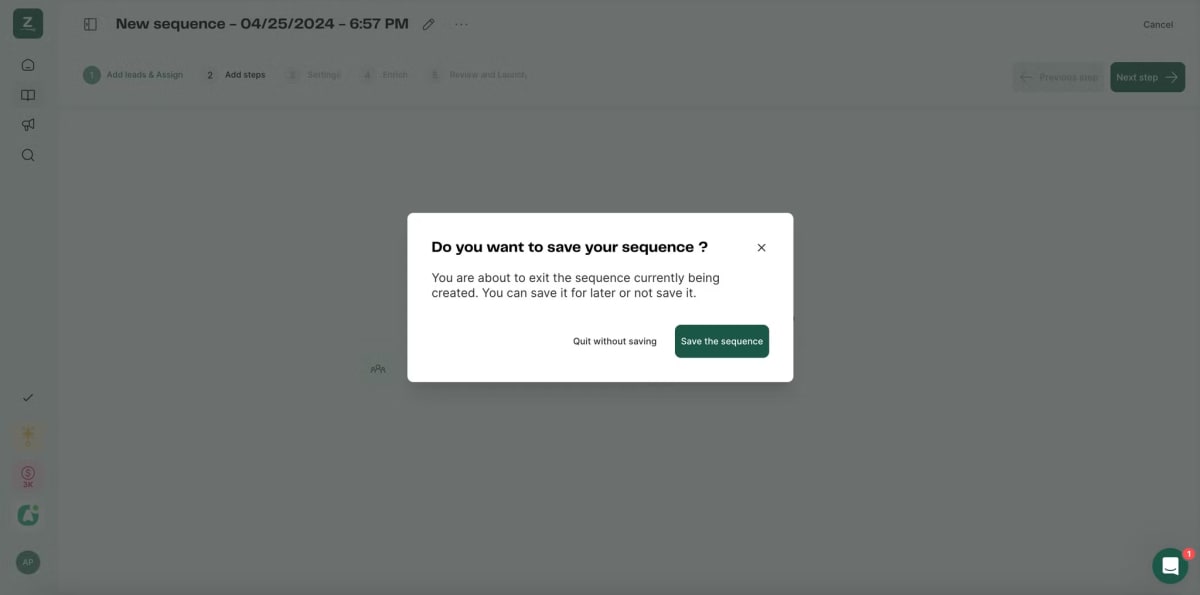
Design improvements !
Improved Icon Design: We have updated the design of the phone and email icons within the lead information cells to be more intuitive and visually appealing.
New Enrichment Buttons: For leads missing phone numbers or email addresses, two new shiny blue buttons will now appear:
Find Phone: Clicking this button initiates an automatic search to enrich the lead's phone number.
Find Email: Clicking this button starts a process to find and add the lead's email address.
Enrichment Status Indicator: Upon initiating data enrichment, a new tag labeled "In Progress - Enrich" will appear next to the lead's name. This tag serves as a clear, visual cue to inform you that the enrichment process is underway.
Labels Bulk Update
Create a list in just a few click is now possible in Zeliq !
Select the leads you want to add to your list
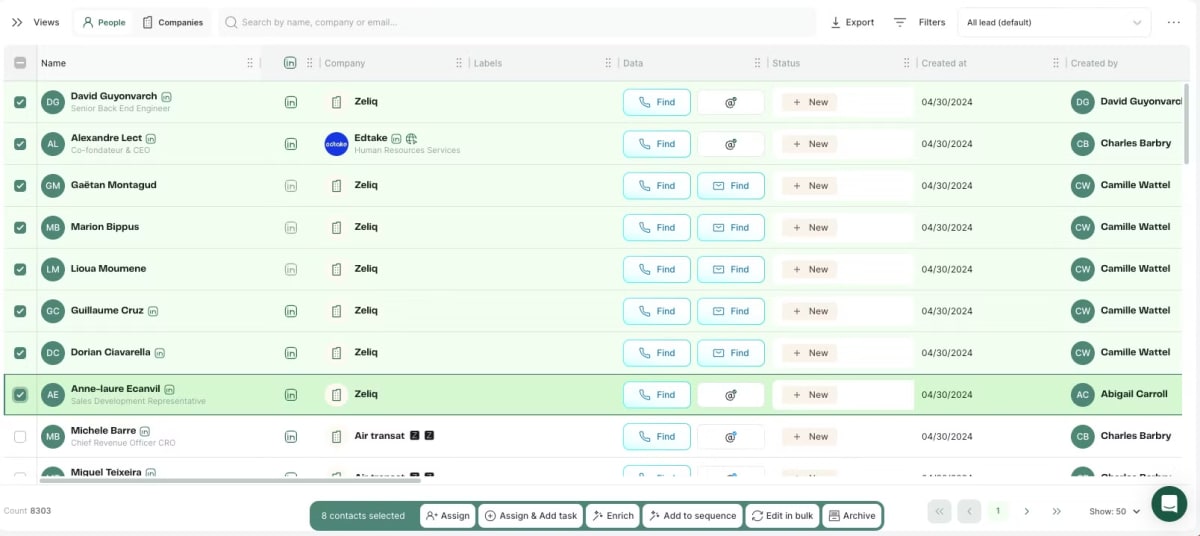
You’ll see the option “edit in bulk” in the floating bar at the bottom of the screen
Click on edit bulk and choose labels
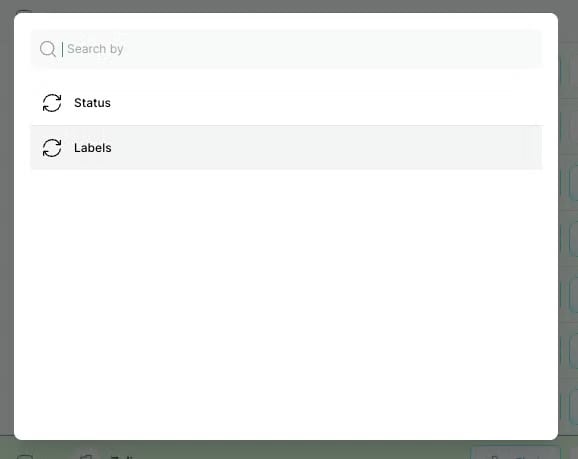
Once done you can select existing labels or create a new one :
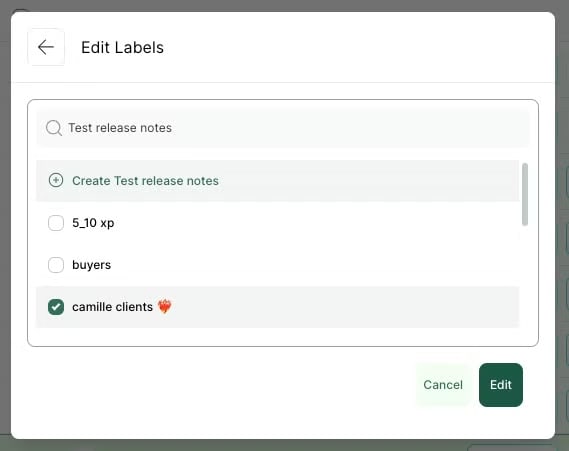
Use filtering menu to create a view associated to your label
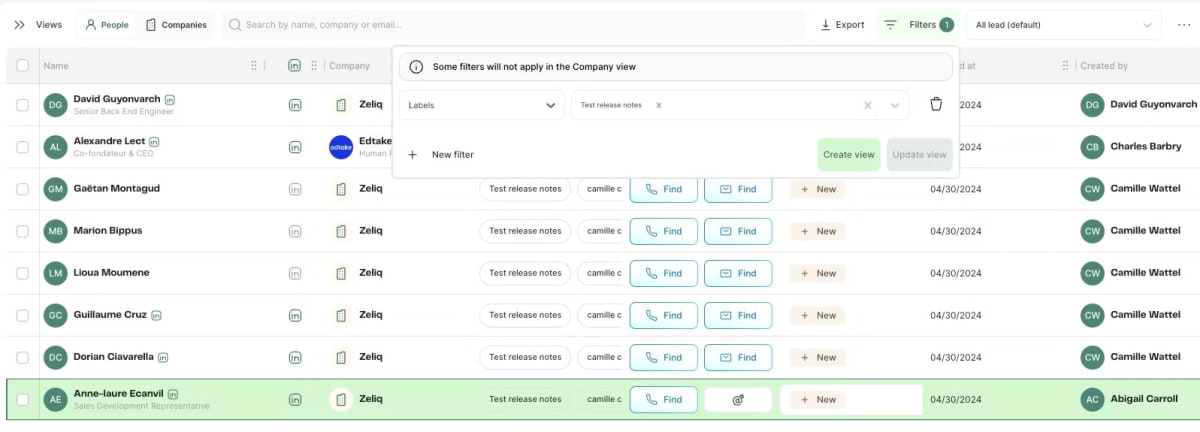
Once filtered on the correct label, create your view : your list is ready!
Mail checker V2
We’ve revamped our mail checker system to give you increased visibility on email analysis and a better readability in table. In V1 we only indicated which email were valid, now you’ll be able to see :
Valid emails

Accept-all emails

Risky emails (team email, temporary email)

Invalid emails (not an email, invalid, spam-trap)

Unknown emails

Moreover you will know be able to see directly in table which is the best email status that you have directly in table :

If you have several emails on a single contact we’ll display the picto of the best email you have with the following priority :
Valid
Accept-all
Risky
Unknown
Invalid