Sequence - Add leads to an existing sequence from organization leads and myleads
From the Organization Leads and My Leads, the user can add leads to an existing sequence. Via a side panel, the user can exclude leads, enrich leads with missing emails and or phone numbers, and assign leads to different users. The user will also be warned if leads have errors in the sequence.
⇒ so much time saved !
Use Cases Example :
1st use case
In my role as a manager, I have concerns that my Sales Development Representative (SDR) team may lack the proficiency in crafting effective sequences and may not be well-versed in copywriting.
To address this, the manager initiates a solution by personally designing a sequence complete with pre-written steps. Subsequently, the SDR team members are tasked with simply add leads into the pre-built sequence.
In one click, I can add leads to a sequence that is working well !
Sequence Status Donut
Sequence Status Donut in my leads are out ! From now on, in my leads, you can directly view whether a lead is in a sequence or not; If it's in a sequence, you'll see the step it's in, and if the lead is in error, the "donuts" icon will turn red. And finally, you can remove a lead from a sequence with a single click.
Blue Circle: Easily identify the lead's current step in the sequence.
Red Circle: Instantly spot errors that need your attention.
Blue-grey Circle Icon: Effortlessly add leads to sequences for seamless interactions.
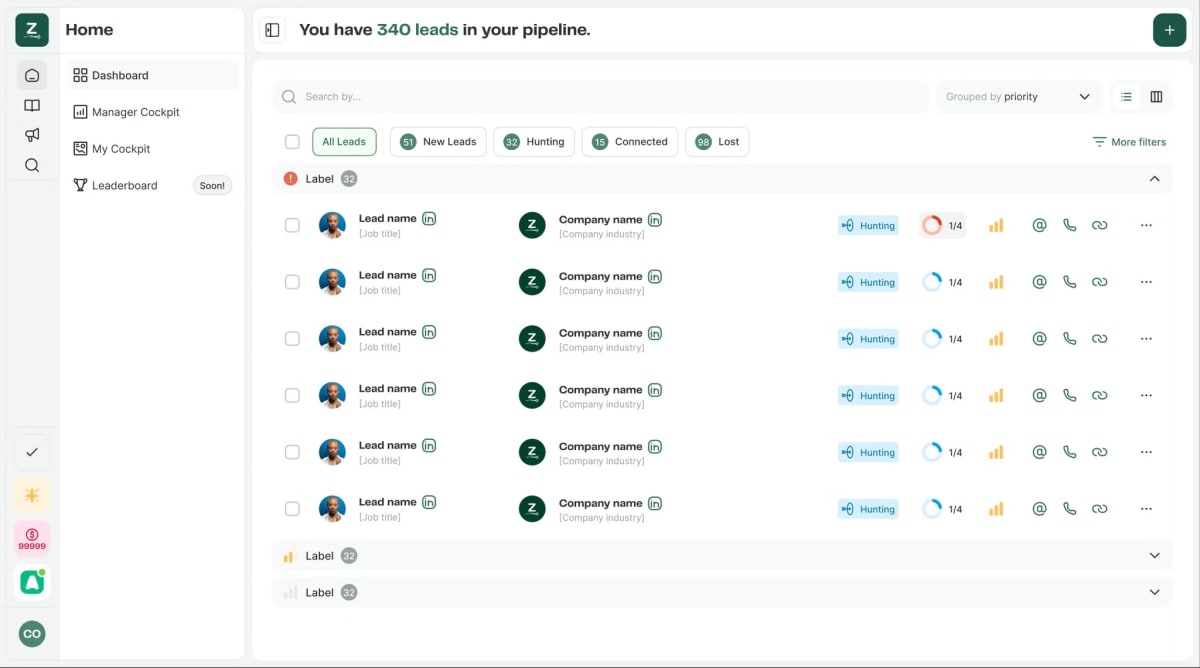
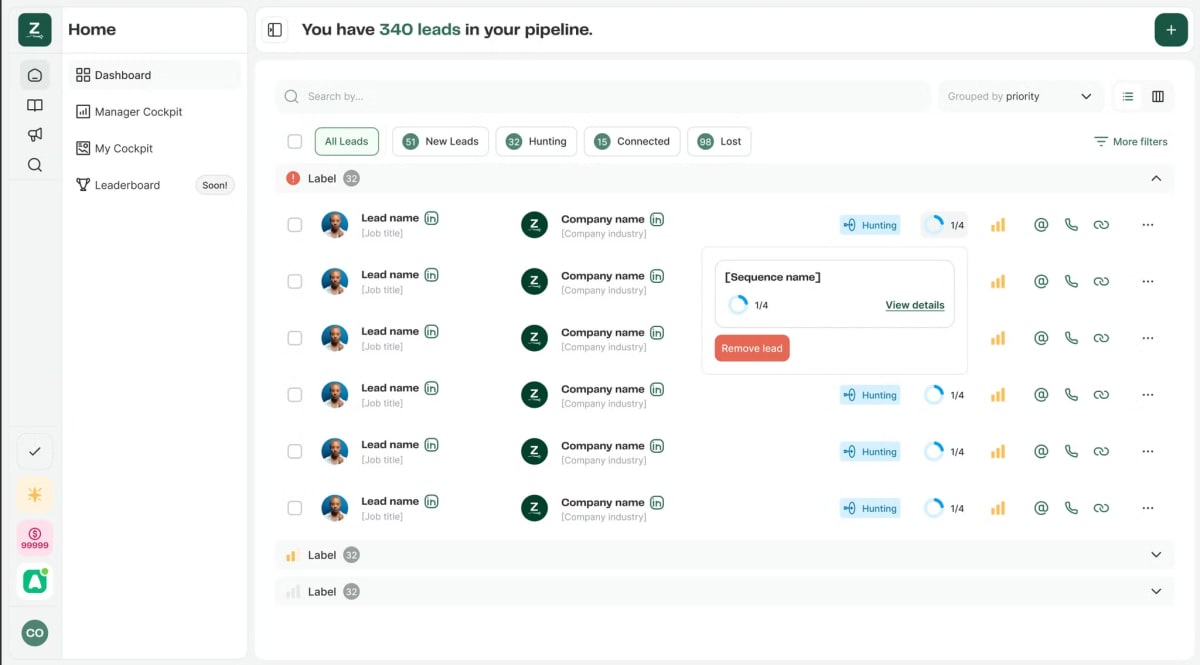
Search update
Assignment & enrichment added to your search page : simplify your sourcing process by handling assignation and enrichment of the leads directly on the search page. Also, more leads are now displayed on your result page!
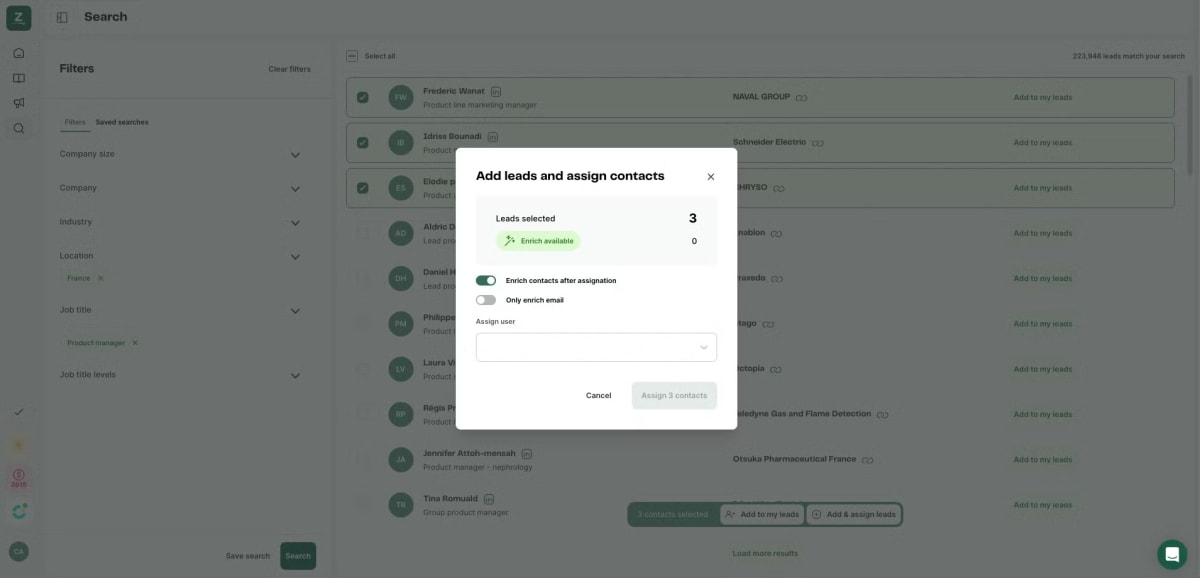
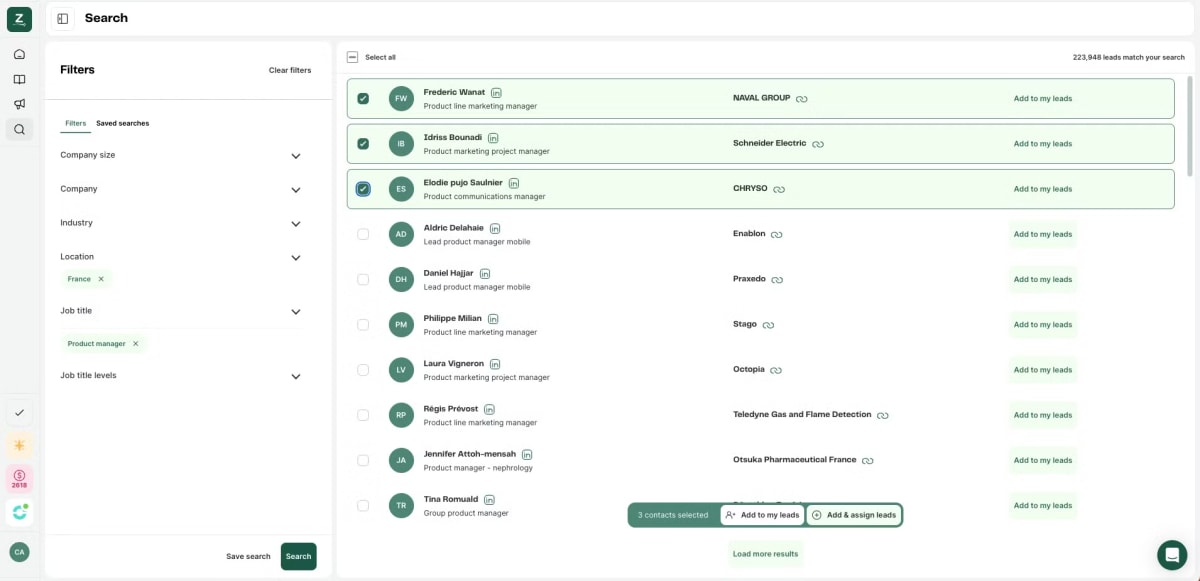
CSV export : our clients now have access to CSV export, where you can easily export up to 5000 leads in one click with our CSV export feature!
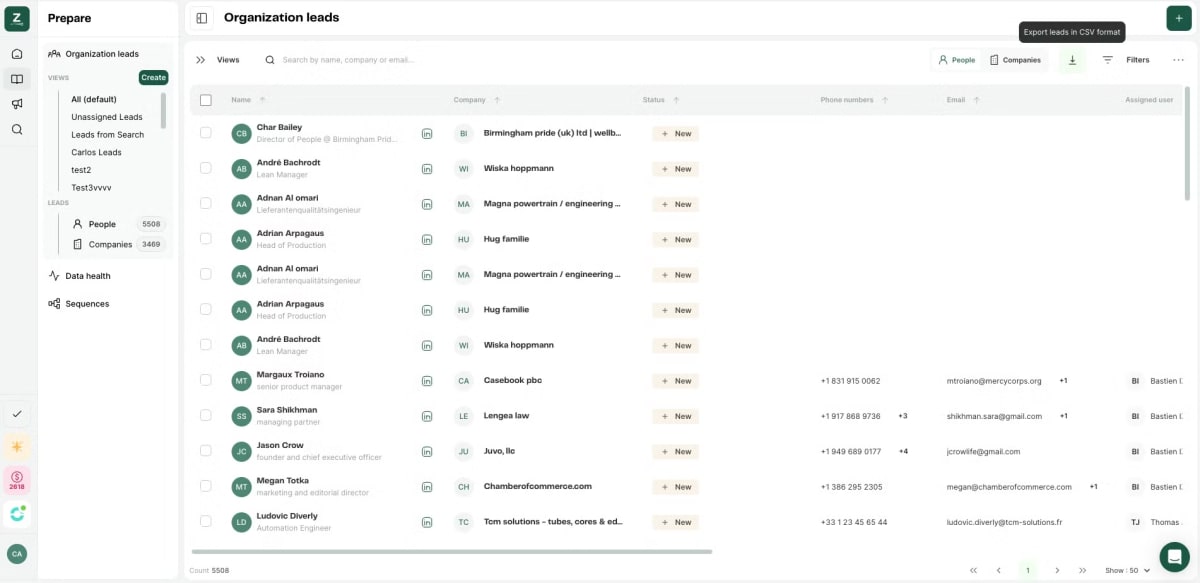
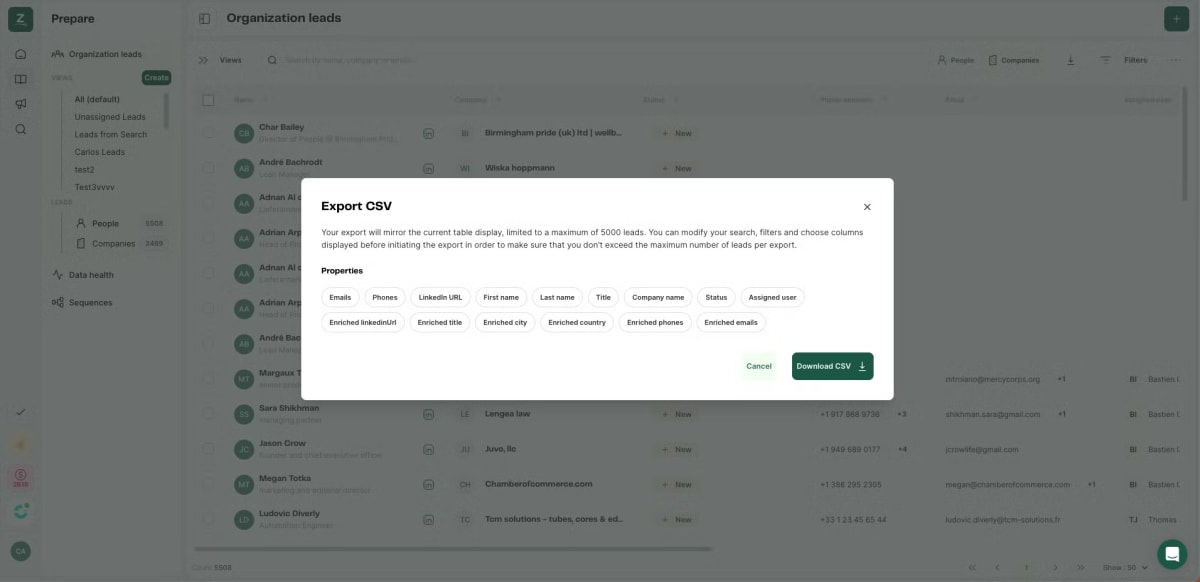
Outreach - Gmail integration
We've improved our integration with Gmail. From now on, you no longer need to initiate a thread for emails to come up in Zeliq. Each and every mail leaving gmail will be displayed in the activities section on Zeliq. What's more, if lead is the first to send you an e-mail, it will also appear in the activities section!
Bulk action - Edit leads in bulk
It is now possible to select several leads and edit their lead status with a single click.
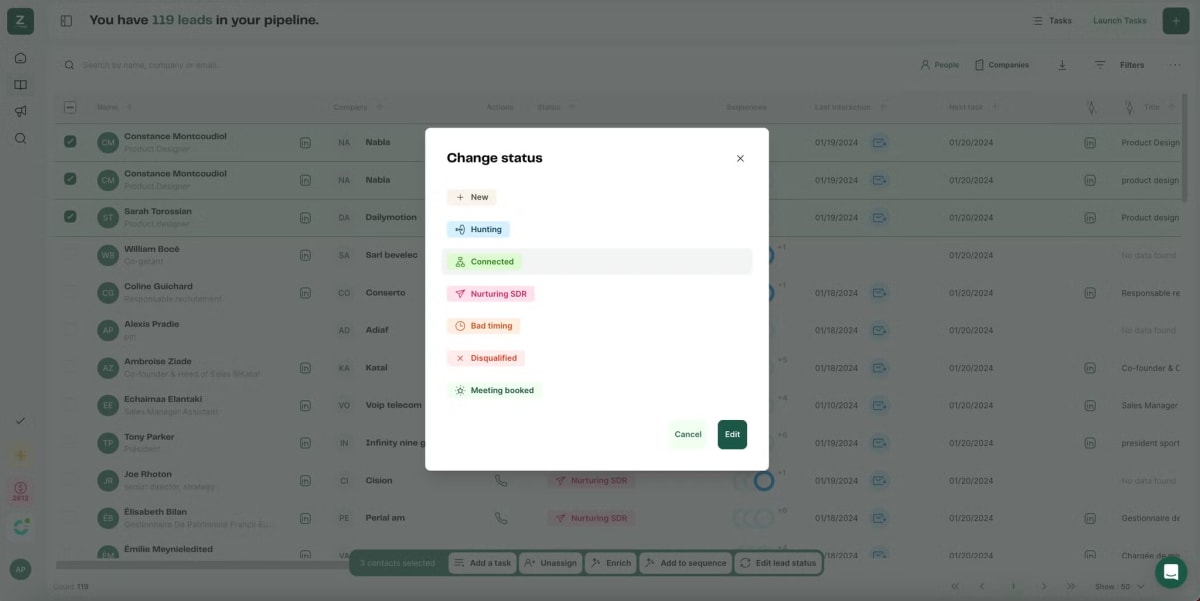
Real-time Email Engagement Tracking: A Closer Look at Lead Actions
Email Opened:
If a lead opens an email, real time activity will be displayed in the outreach page and in the lead side panel
Link Clicked:
If a lead clicks on a link in an email, real time activity will be displayed in the outreach page and in the lead side panel
These real-time notifications provide you with valuable insights into lead engagement, helping you tailor your outreach strategy more effectively.
Phone Status Indicators: A Quick Glance at Lead Phone Information
Phone Available (Yes):
The phone icon is now displayed in dark, indicating the lead has a phone number.
Hovering over the phone icon reveals a pop hover with the lead's phone number.
Within the pop hover, you can
Start a call
Enrich the lead again
Add a new phone number manually
Phone Unavailable (No):
The phone icon is in a subtle grey, signaling that the lead is currently missing a phone number.
Hovering over the phone icon displays a pop hover with an empty state, ready for you to add a new phone number.
Within the pop hover, you can
Enrich the lead again
Add a new phone number manually
Email Status Indicators: A Quick Glance at Email Address Information
Email Available (Yes):
The email icon is now displayed in dark, indicating the lead has an email address
Hovering over the email icon reveals a pop hover with the lead's email address.
Within the pop hover, you can
Send an email
Enrich the lead again
Add a new email address
Email Unavailable (No):
The Email icon is in a subtle grey, signaling that the lead is currently missing an email address
Hovering over the phone icon displays a pop hover with an empty state, ready for you to add a new phone number.
Within the pop hover, you can
Enrich the lead again
Add a new email address manually

Automatic Enrichment through Search page
You’re now able to select your enrichment preferences before adding leads from our Search page
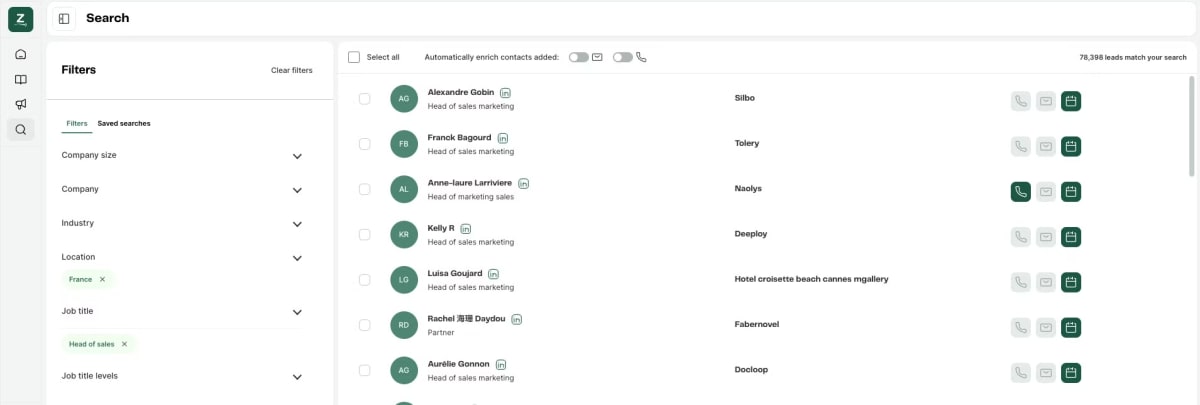
You can choose between automatic email enrichment (free) or automatic mail & phone enrichment (1 credit per contact enriched with at least one phone number)
Based on this selection, your leads will automatically be enriched when you add a lead to your organisation
CSV Export now available on Free/starter plans
In your “My Leads” page you’ll now be able to find “export” button on the top right of your table
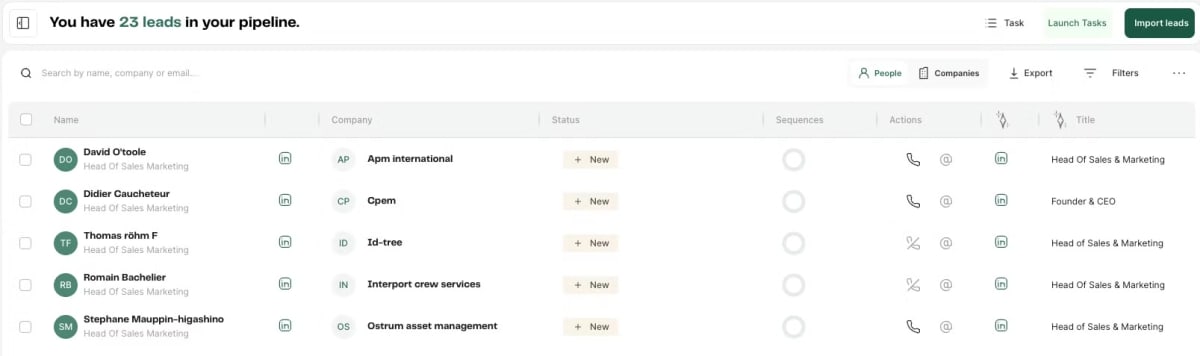
Export on free/starter plans will match the current display of your table, but are limited to a maximum of 100 leads. If your table exceed this number of leads you can apply filters to reduce the amount of leads displayed.